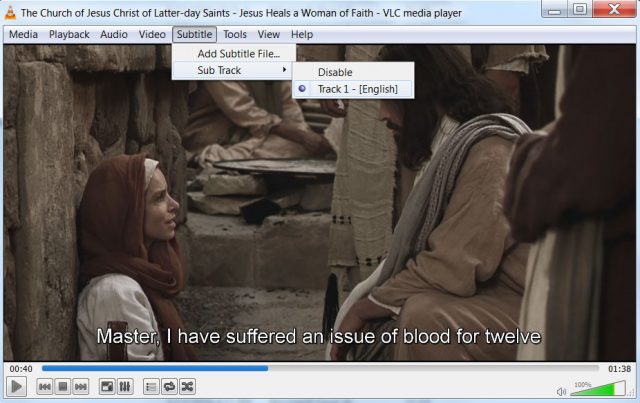
Most of the videos available in the Church’s Gospel Media library can be streamed with closed-captioning. You can toggle captions on and off by clicking the CC button that appears at the bottom of the video player.
Some videos also have closed-captioning in additional languages, which, if available, appear and can be selected by clicking the CC button.
To view captions in videos that you download, you will need to download and install the video player VLC. (Sorry, neither Windows Media Player nor QuickTime support captions.) VLC is available for Windows, Mac OS, Linux, Android, and iOS.
Once VLC is installed, open your video download and navigate to Subtitle, then Subtitle Track, and then Track 1 (English). The captions will begin playing with the video.
To request captions be added to a Church video, you can submit a request to the Church.
The post How To Watch Church Videos With Captions first appeared on LDS365: Resources from the Church & Latter-day Saints worldwide.
Continue reading at the original source →



